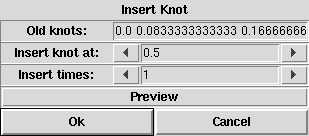
This section describes NURBS curve and surface related modelling tools of Ayam.
Note that pressing the <F1> key in tool dialog windows
can be used to directly jump to the appropriate
sub-section of this part of the documentation.
All NURBS modelling tools are accessible via the "Tools" menu of the
main window or the toolbox. In addition, there are also corresponding
scripting interface commands.
See sections
Manipulating NURBS Curves
and
Manipulating NURBS Surfaces.
Many modifying tools work on multiple selected objects and execute the selected operation on all those selected objects in the order of their appearance in the current level.
Tools that take only NURBS curves or only NURBS surfaces from the selection
will warn if the selection contains objects of unsuitable type,
but processing will continue regardless.
In case of an error, however, the processing of multiple selected
objects immediately stops, possibly leaving modified and
unmodified objects behind.
If an operation executed successfully on an object, the point selection may be removed from the object.
The notification of the selected objects will be run immediately after the tool operation. The notification of the parent object(s), however, will be run after processing of all selected objects finished (for more information on notification, see also section The Modelling Concept Tool-Objects).
Tools that create tool objects may use the clipboard to move the new children around, i.e. the clipboard contents may be lost afterwards.
Most tools open a dialog window where additional operation parameters can be adjusted, see also the figure below.
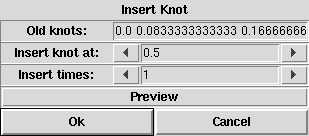
"Ok"-button starts the tool and "Cancel" just closes
the dialog.
Furthermore, the currently set parameters can be tried using the
"Preview" button.[∗]
A successful preview will be signaled by a green tick mark on the
button, a failed preview (e.g. caused by unsuitable parameters)
by a red exclamation mark. Note, that the
meaning of the "Ok"- and "Cancel"-buttons change, when a
preview was generated (green tick mark present). In this case,
"Ok" simply closes the dialog and "Cancel" restores the
selected objects to the state before the dialog opened.
Also note, that repeated use of preview just starts the
tool again on the selected objects in their original state.These tools create parametric curve objects.

Radius, Arc, Sections, Order.
This tool creates a non-rational B-Spline curve with Sections+1+Order (Arc=360.0) or Sections+1+(Order/2) (other Arc values) control points in the XY-plane. The control points are arranged in a circle of the given radius, centered around the origin. This gives the curve a circular appearance (see image above) but it is not a true circle: If only few control points are used, the radius of the circular curve is clearly smaller than the specified radius value (see the left curve in the image above). Furthermore, shape, parameterisation, and curvature of the B-Spline curve are not exactly as one would expect from a circle. To create true circular curves, the NURBCircle tool (see below) should be used instead.
Sections must be at least 1.
If Arc is 360.0, the first n control points of the new curve will be identical to the last n (where n is Order-1). Compare the left and middle curves in the image above which are of order 4 and 2 respectively, the first having 3 and the latter just having 2-1=1 equal control points. If Arc is 360.0, the curve will also be marked periodic and the generation of multiple points will be enabled, so that point edit actions know that they may need to move two points (see also section Multiple Points).
If Arc is smaller than 360.0, the curve will be open, and, as is natural for a B-Spline curve, will not interpolate the first and last control points unless the order is 2 (see the right curve in the image above, which was created with an arc value of 180.0, 10 sections, and order 4).
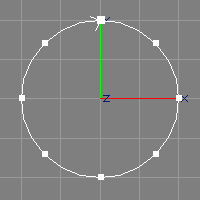
Radius, TMin, TMax.
The NURBCircle tool creates a circular NURBS curve of desired radius and arc in the XY-plane, centered around the origin (see also the image above). The order of the curve will be 3. The number of control points used differs according to the arc, e.g. 9 points for full circles, 5 for half circles, 3 for a quarter circle.
The NURBS curve created by the NURBCircle tool is rational (uses weights). This means, editing the curve (e.g. moving control points) may lead to unpredicted results (the curve does not behave exactly as wished). If the curve is to be modified further, a closed B-Spline, created with the Circular B-Spline tool (see above), should be used instead. Additionally, the created curve will be marked as closed and the generation of multiple points will be enabled, so that point edit actions know that they may need to move two points. See also section Multiple Points.
A NURBS circle created by this tool can be used to easily create a NURBS torus by moving the circle along X a bit and then revolving it. The amount of movement determines the radius of the torus, whereas the radius of the circle determines the thickness.
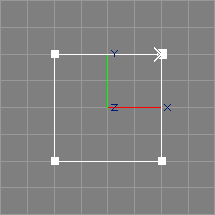
Width, Height
The rectangle tool creates a non-rational, piecewise linear, planar, centered NURBS curve of rectangular shape and twice the specified width and height in the XY-plane (see also the image above).
The created curve will be marked as closed and the generation of multiple points will be enabled, so that point edit actions know that they may need to move two points. See also section Multiple Points.
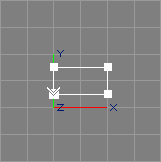
The TrimRect tool takes the selected NPatch objects (or NPatch providing objects[∗]) from the selection. If the current level is inside a NPatch object, the respective parent object is used.
For each selected patch, the TrimRect tool creates a
non-rational, piecewise linear, planar NURBS curve of rectangular
shape in the XY-plane, that fits in the (u, v) parameter space of this NURBS
patch, for use as outer trim curve. See also the image above, depicting a
rectangle for a NPatch defined on the knot intervals
0.0, 0.0, 1.0, 1.0
and
0.0, 0.083, 0.16, 0.25, ... , 0.75, 0.83, 0.916, 1.0.
The created curve will be marked as closed and the generation of multiple points will be enabled, so that point edit actions know that they may need to move two points. See also section Multiple Points.
If a NPatch object is selected, the new curve will be linked as child of this NPatch object. Otherwise it will be linked to the current level.
The "CreateAt" and "CreateIn" options are ignored.
See section Trim Curves for a more detailed discussion of trim curves and how to use the rectangular curve created by the TrimRect tool.
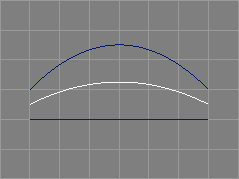
The tween curve tool takes two NURBS curves from the selection and requests a parameter r. In addition, an append option can be set.[∗]
The selected NURBS curves will be interpolated (tweened) and a new curve incorporating features from both of the original curves will be created. See also the image above. The parameter r defines the ratio of influence of the first and the second curve (the latter is using a ratio of 1 - r).
|-NCurve1 |-NCurve1
|-NCurve2 ==> |-Tweened_Curve(NCurve)
|-NCurve2
The two curves must be of the same length and order. They need not be defined on the same knot vector, however.
The interpolation control curve does not need to be compatible with any of the original curves.
If one of the curves knot vector types is "Custom" or the
respective knot vector types are different, the resulting
knot vector type will be "Custom" and the knot values will
also be interpolated/tweened. Otherwise a matching knot vector will be
generated according to the type.
The original NURBS curves will not be deleted by this tool.
See also the documentation of the corresponding scripting interface command tweenNC and the related tool for surfaces Tween Surfaces Tool.
To tween NURBS curve providing objects or incompatible NURBS curve objects,
a Script object must be used, as shown in the distributed example scene
file "tweenc.ay" and script "tweenc.tcl".
These tools modify parametric curve objects.
Unless noted otherwise, PV tags are not supported/modified by these tools.
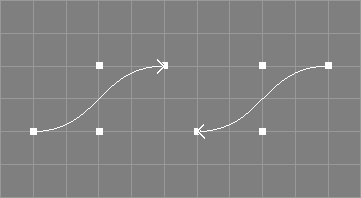
The revert tool takes all NCurve, ICurve, ACurve, NCircle, and ConcatNC objects from the selection. In addition, plugin defined curve object types can support the revert operation.[∗]
The direction of the selected curves will be
reversed. This tool also reverts the relative knot distances
of NURBS curves
so that for example a NURBS curve defined on the (asymmetric) knot
vector
[ 0 0 0 0.75 1 1 1 ]
will get the new knot vector
[ 0 0 0 0.25 1 1 1 ]
after reversal. This ensures that the shape of a NURBS curve does not
change during reversal. Interpolating and approximating curves may
change their shape as the underlying interpolation/approximation
algorithms are not direction-invariant.
For interpolating curves, the end derivatives are also reversed properly.
The revert tool can be conveniently invoked from view windows
using the keyboard shortcut <!> (exclamation mark).
Eventually selected points will still be selected after this operation.
See also the documentation of the corresponding scripting interface command revertC and the related tools for surfaces Revert U Surface Tool and Revert V Surface Tool.

The open tool takes all NCurve, ICurve, ACurve, and ConcatNC objects from the selection. In addition, plugin defined curve object types can support the open operation.[∗]
The curves will be opened. For closed NCurve objects, the last point will be moved away from the first (multiple end points will be managed correctly), see also the image above.
For periodic NURBS curves, the last p points will be moved away from the first p (where p is the degree of the curve).
For ACurve, ICurve, and ConcatNC objects the "Closed" attribute
will be cleared and no control points will be modified.
The open tool can be conveniently invoked from view windows
using the keyboard shortcut <(>.
See also the documentation of the corresponding scripting interface command openC.
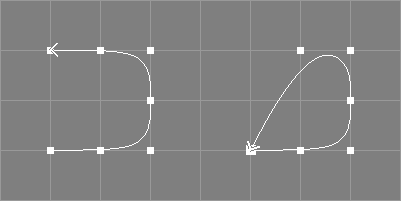
The close tool takes all NCurve, ICurve, ACurve, and ConcatNC objects from the selection. In addition, plugin defined curve object types can support the close operation.[∗]
The curves will be closed. For NCurve objects the last point will be made identical to the first, however, this does not guarantee a closed curve shape unless the knot vector is clamped, see also the image above.
For ACurve, ICurve, and ConcatNC objects the "Closed" attribute
will be set and no control points will be modified.
The close tool can be conveniently invoked from view windows
using the keyboard shortcut <)>.
To close a curve with a fillet, the ConcatNC tool object can be used instead of this tool, see also section ConcatNC object.
See also the documentation of the corresponding scripting interface command closeC.
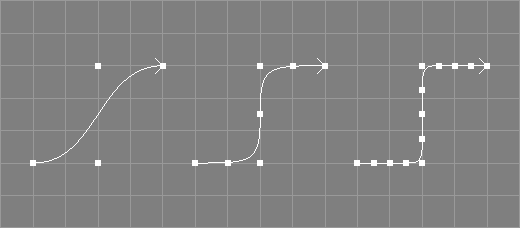
The refine tool takes all NCurve, ICurve, and ACurve objects from the selection.[∗] In addition, plugin defined curve object types can support the refine operation.[∗]
The selected curves will be refined by inserting a control point in the middle of each control point interval, changing the shape of the curve. The original control points will not be changed. For periodic NURBS curves, no control points will be inserted in the last p intervals (where p is the degree of the curve), this allows to maintain the periodicity, see also the image below where a periodic curve of length 9 (8 sections) has been refined, resulting in a periodic curve of length 15 (not 17).
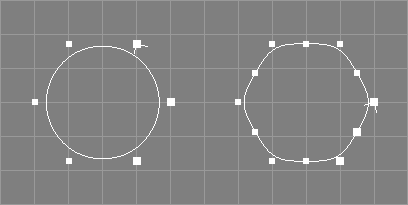

The refine tool can be conveniently invoked from view windows
using the keyboard shortcut <#>.[∗]
See also the documentation of the corresponding scripting interface command refineC.

The refine knots tool takes a number of NURBS curves from the selection.
The knot vectors of the selected NURBS curves will be
refined by inserting a knot in the middle of each inner knot interval
without changing the shape of the curve. New control
points will be added and the position of old control points may be
changed in the progress. See also the image above where a curve defined
on the knot vector
[ 0 0 0 0 1 1 1 1 ]
is successively refined to the knot vector
[ 0 0 0 0 0.5 1 1 1 1 ]
and then
[ 0 0 0 0 0.25 0.5 0.75 1 1 1 1 ].
Because new knots are inserted into inner intervals only,
the clamping state of the knot vectors does not change.
Furthermore, knot vectors of type "NURB" will not change in type,
other knot vectors will be changed to type "Custom".
The curve type of periodic curves will not be preserved.
The point selection will be removed from the processed objects.
See also the documentation of the corresponding scripting interface command refineknNC and the related tool for surfaces Refine Knots Surface Tool.
The refine knots with tool takes a number of NURBS curves from the selection and requests a vector of new knot values.
The knot vectors of the selected NURBS curves will be refined by inserting all knots from the specified vector at once. New control points will be added and the position of old control points may be changed in the progress. The resulting knot vector must be valid, otherwise an error will be reported and the respective curve is not changed.
Note that the shapes of the curves do not change, but the position of certain control points does.
The point selection will be removed from the processed objects.
See also the documentation of the corresponding scripting interface command refineknNC and the related tool for surfaces Refine Knots With Surface Tool.

The coarsen tool takes all NCurve, ICurve, and ACurve objects from the selection.[∗] In addition, plugin defined curve object types can support the coarsen operation.[∗]
Every second control point in the control vectors of the selected curves will be deleted. If the new length of the curve would be smaller than the current order, the coarsen tool will not change anything.
For periodic NURBS curves the coarsen tool will not remove control points from the first (last) p intervals (where p is the degree of the curve).
For closed curves, the coarsen tool will not remove the last point.
The coarsen tool will also remove knot values from NURBS curves with custom knot vectors.
If there are selected points, only the intervals between the first and the last selected point are affected.
The point selection will be modified so that the tool may be applied multiple times.[∗]
The coarsen tool can be conveniently invoked from view windows using the
keyboard shortcut <Shift-#>.[∗]
See also the documentation of the corresponding scripting interface command coarsenC.
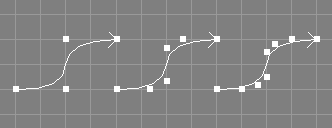
The elevate tool takes a number of NURBS curves from the selection and additionally requests an integer value.
The order of the selected NURBS curves will be raised by the specified integer value without changing the shape of the curve. See also the example image above.
If the knot vector of the curve is not clamped, it
will be clamped automatically. The knot type of the curve will
be changed to "Custom". New control points will be added and the position
of old control points may be changed in the progress.
The point selection will be removed from the processed objects.
See also the documentation of the corresponding scripting interface command elevateNC and the related tool for surfaces Elevate Surface Tool.
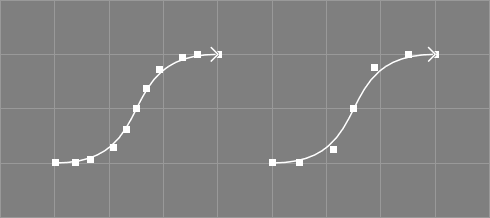
The reduce tool takes a number of NURBS curves from the selection and additionally requests a tolerance value.
The order of the selected NURBS curves will be decreased by one if the shape of the reduced curves does not deviate from the original curves by the given tolerance in any point.
See also the example image above where a curve of order five and
length 11, defined on the knot vector
[ 0 0 0 0 0 0.25 0.25 0.5 0.5 0.75 0.75 1 1 1 1 1 ],
has been reduced to order four and is now of length seven and
defined on the knot vector
[ 0 0 0 0 0.25 0.5 0.75 1 1 1 1 ].
If the knot vector of the curve is not clamped, it
will be clamped automatically. The knot type of the curve will
be changed to "Custom". Control points will be removed and the position
of old control points may be changed in the progress.
The point selection will be removed from the processed objects.
The ability to reduce a certain curve can be improved by increasing the multiplicity of internal knots first. Furthermore, if the shape of the reduced curve has priority over the distribution of control points suitable for further editing, the curve approximation tool may be able to deliver a result even if curve reduction fails, see section Approximate Tool.
See also the documentation of the corresponding scripting interface command reduceNC and the related tools for surfaces Reduce Surface Tools.
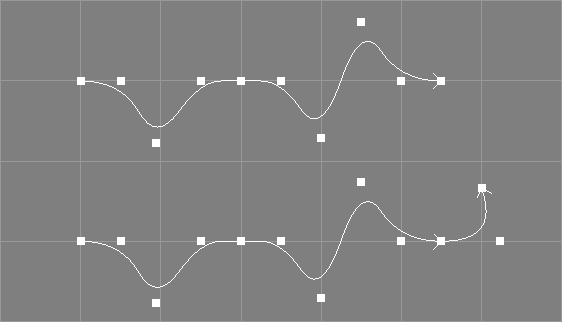
The extend tool takes a number of NURBS curves from the selection and additionally requests a point in space.
The selected NURBS curves will be extended to the specified point in space without changing the already existing shape of the curves.
The knot vector of the curves will be rescaled to the range [0, 1].
If the knot vector of a curve is not clamped at the end, it
will be clamped automatically. The knot type of each curve will be
changed to "Custom". A new control point will be added and the position
of old control points may be changed in the progress.
Due to the constraints that only one control point will be added to the curve and the current shape must be maintained, the new curve may form unusual/unwanted big arcs if the new point deviates too much from the tangent in the endpoint of the original curve.
The point selection will be removed from the processed objects.
See also the documentation of the corresponding scripting interface command extendNC.
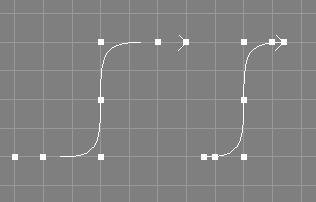
The clamp tool takes a number of NURBS curves from the selection.
The knot vectors of the selected NURBS curves will be changed using knot insertion so that the first and the last knot have a multiplicity equal to the order of the curve, without changing the shape of the curve. The curve will interpolate the first and the last control point afterwards (unless the weights of those points are not 1.0).
See also the image above, where a curve of length seven and order four,
originally defined on the knot vector:
[ 0 0.1 0.2 0.3 0.4 0.5 0.6 0.7 0.8 0.9 1 ]
has been clamped and is now defined on the knot vector:
[ 0.3 0.3 0.3 0.3 0.4 0.5 0.6 0.7 0.7 0.7 0.7 ].
The knot type of the curves will be changed to "Custom".
In Ayam versions prior to 1.18 it was an error if the curve was already clamped at either side, this is no longer the case. Furthermore, curves with multiple knots in the end region(s) could not be clamped, this works ok now.
See also the documentation of the corresponding scripting interface command clampNC and the related tool for surfaces Clamp Surface Tool.
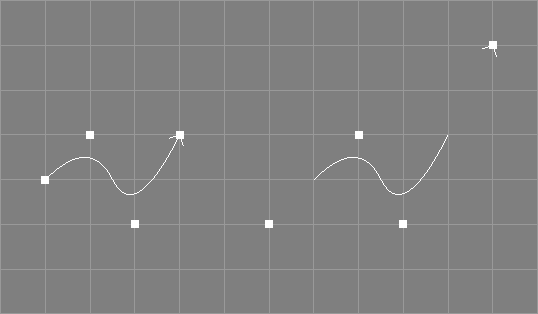
The unclamp tool takes a number of NURBS curves from the selection.
The knot vectors of the selected NURBS curves will be
changed so that there are no multiple knots at the respective ends
of the knot vectors. The shape of the curve will not change but the
position of some control points will. The knot type of the curve can
be changed to type "Custom".
See also the image above where a NURBS curve of length four and
order three, defined on the knot vector
[ 0 0 0 0.5 1 1 1 ],
has been unclamped and is now using the new knot vector:
[ 0 0.1333 0.3333 0.5 0.6667 0.8333 1 ].
Unclamping is not an exact reversal of clamping (and vice versa).
Furthermore, as the unclamp operation only works on completely clamped curves, the unclamp tool may need to clamp the curve first.
See also the documentation of the corresponding scripting interface command unclampNC and the related tool for surfaces Unclamp Surface Tool.

The insert knot tool takes a number of NURBS curves from the selection and requests two additional values, a parametric value u and an integer value i.
A knot with the specified value u will be inserted i times into the knot vector of the selected curves, without changing the shape of the curves.
See also the image above, where a knot has been inserted at
u = 0.5 one time into a curve of length four and
order four that was originally defined on the knot vector:
[ 0 0 0 0 1 1 1 1 ].
The processed curve of length five is defined on the knot vector:
[ 0 0 0 0 0.5 1 1 1 1 ].
The knot type of the curves will be changed to "Custom".
The point selection will be removed from the processed objects.
See also the documentation of the corresponding scripting interface command insknNC and the related tool for surfaces Insert Knot Surface Tool.
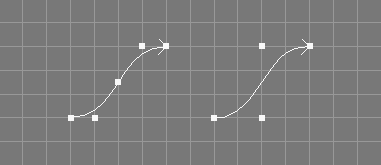
The remove knot tool takes a number of NURBS curves from the selection and requests three additional values, a parametric value t, an integer value r, and a tolerance value tol.
The knot at the specified parametric value t will
be removed r times from the knot vector of the selected curves if
the shape of the resulting curve does not deviate more than tol
from the original curve in any point. Since Ayam 1.20 the knot to remove
may also be specified using its (zero based)
index in the knot vector; for instance by entering "-i 3" instead of
"0.5" for the knot vector:
[ 0 0 0 0.5 1 1 1 ].
If the knot can not be removed r times due to the tolerance given, an
error is reported and the original curve is left unchanged.
This operation also fails, if the knot removal would lead to a curve
of lower order.
See also the image above, where the knot t = 0.5
has been removed one time from a curve of length five and
order four that was originally defined on the knot vector:
[ 0 0 0 0 0.5 1 1 1 1 ].
The processed curve of length four is defined on the knot vector:
[ 0 0 0 0 1 1 1 1 ].
If tol is "0.0" the remove knot tool tries to
work without changing the shape of the curve, i.e. only superfluous
knots will be removed.
If tol is "Inf" (infinity) the specified knot will be removed
regardless of potential curve changes.
The point selection will be removed from the processed objects.
See also the documentation of the corresponding scripting interface command remknNC and the related tool for surfaces Remove Knot Surface Tool.

The remove superfluous knots tool takes a number of NURBS curves from the selection and requests a tolerance value tol.
All knots that do not contribute to the shape of the curve will be removed from the knot vector of the selected curves if the shape of the resulting curve does not deviate more than tol from the original curve in any point.
It is no error if no knots can be removed.
See also the example image above where a curve created by the concatenation
algorithm with knot type "Custom" and therefore superfluous knots has
been cleaned up by the remove superfluous knots tool.
The original curve of order three with 28 control points is defined on the knot
vector:
[ 0 0 0 1 1 1 1.5 2 2 2 3 3 3 3.5 4 4 4 5 5 5 5.5 6 6 6 7 7 7 7.5 8 8 8 ].
The processed curve has 21 control points and is defined on the knot
vector:
[ 0 0 0 1 1 1.5 2 2 3 3 3.5 4 4 5 5 5.5 6 6 7 7 7.5 8 8 8 ].
The point selection will be removed from the processed objects.
See also the documentation of the corresponding scripting interface command remsuknNC and the related tools for surfaces Remove Superfluous Knots Surface Tools.
 a
a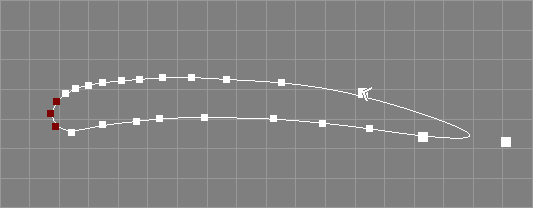 b
b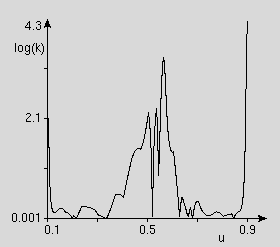 c
c
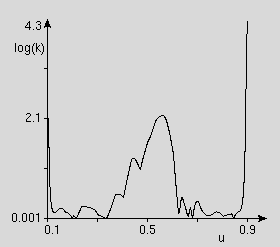 d
d
The fairing tool takes a number of NURBS curves from the selection and requests a tolerance value tol.
The control points of the curves will be modified so that the shape of the curve is somewhat smoother. The movement of a single control point is restricted by the specified tolerance value. This can also be used to apply the tool multiple times until the curve shape meets the requirements.[∗]
If the option "Fair Worst" is enabled, only the control point that
would be moved the longest distance will be
modified.[∗]
If there are selected points, only those will be modified.
See also the example images above where a kink on the leading edge of a wing profile (a) has been removed by applying the fairing tool with a tolerance value of 0.1 two times, yielding the lower curve (b). Compare also the curvature plots of both curves (c and d).
The fairing algorithm uses the four direct and indirect neighboring control points of each point to process. This poses a problem for the end points of an open curve. Therefore, the control vector of open curves will be extended by a simple linear extrapolation algorithm, so that every point of the original curve has four neighbors. However, the fairing quality for the first, second, second to last, and last control point of an open curve will be somewhat lower.
The original algorithm only delivers optimal results for cubic curves (of order four), using curves of other degrees will work too but yield worse results.
Due to the fact that the algorithm uses already faired points as input points for other points to fair, it is not direction invariant if used on all or multiple neighboring points. Also, control points already placed on very good if not optimal positions may be moved away to less favorable positions. Further problems arise for multiple control points used to model sharp corners, as the fairing algorithm does not differentiate between wanted and unwanted non-continuous curve features. If in doubt, just select a single control point to fair.
See also the documentation of the corresponding scripting interface command fairNC and the related tool for surfaces Fair Surface Tool.
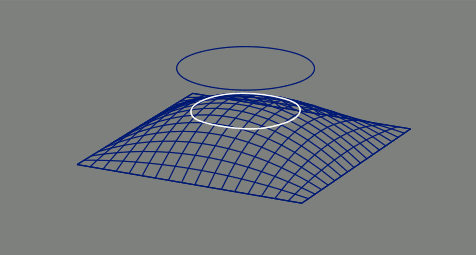
The projection tool takes a NURBS curve or NURBS curve providing object and a NURBS surface or NURBS surface providing object from the selection and requests some parameters.
The tool creates a new NURBS curve that is either
a 3D curve projected to the surface or a 2D curve suitable as trim
curve (representing the same curve on the surface), see also the
above image. The output type is controlled by the
trim parameter.
The shape of the projected curve can either be smooth or polygonal.
This can be controlled with the poly parameter.
The smooth curve will be created from an approximation
of a list of projected points of a tesselation of the original
curve. The smooth projected curve will use twice the number of control points
as the original curve.
The polygon, on the other hand, will be created directly from projected
(control-)points of the original curve.
If a polygon is created, the threshold parameter can be used
to enable an additional projection refinement to the given distance value;
if the threshold parameter is 0.0, no refinement will take place and
the accuracy of the projection is then governed by the initial surface
tesselation only.
The parameters TessParamU and TessParamV control the surface
tesselation and the parameter TessParamC controls the curve
tesselation (the latter is only in use, if the poly parameter is off).
Projections that cross the seam(s) of closed surfaces are not supported.
Possibly already existing trimming information of the surface is not considered.
If the curve object to project carries a PP tag,
the values from this tag will modify the parameters set by the tool GUI,
see also section
PP tag.
This projection is also used in the 3D scale mode of the Trim object, see also section Trim object.
See also the documentation of the corresponding scripting interface command projectCS.
The concat tool takes all NURBS curves and NURBS curve providing objects from the selection and requests parameters for closing, knot type, and fillet creation.[∗]
The selected curves will be concatenated and a new NURBS curve will be created.
|--NCurve |--NCurve
|--NCurve ==> |--NCurve
|--NCurve
The order of the new curve is taken from the first curve. If one of the curves has weights, the resulting curve will have weights too.
The original NURBS curves will not be deleted by this tool.
See also section ConcatNC Object and the documentation of the corresponding scripting interface command concatC.
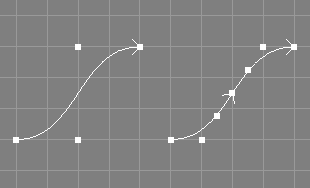
The split curves tool takes a number of NURBS curves from the selection and additionally requests a parametric value u. In addition, a relative and an append option can be set.
The selected NURBS curves will be split into two NURBS curves at the designated parametric value u. The splitting process involves application of knot insertion, so that all new curves will get a custom knot vector. The valid range of parametric values depends on the knot vector of the original curve unless the relative option is set, where it must be in the range (0.0, 1.0).
The new curve(s) will be inserted into the level right after the respective curve(s) to split unless the append option is set.[∗]
|--NCurve |--NCurve
|--Sphere ==> |--NCurve
|--Sphere
See also the image above, where a curve of length and order four,
originally defined on the knot vector
[ 0 0 0 0 1 1 1 1 ],
was split at parametric value 0.5 resulting in a new
curve of length and order four that is defined on the knot vector
[ 0.5 0.5 0.5 0.5 1 1 1 1 ].
The original curve will be defined on the knot vector
[ 0 0 0 0 0.5 0.5 0.5 0.5 ]
after this operation.
The original selected NURBS curve objects will be changed.
The point selection will be removed from the original curves.
See also the documentation of the corresponding scripting interface command splitNC and the related tool for surfaces Split Surface Tool.
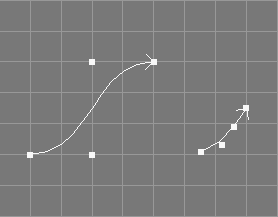
The trim curves tool takes all selected NURBS curves from the selection and additionally requests two parametric values, umin and umax.
The selected NURBS curves will be trimmed to the designated parametric range (umin, umax).
See also the image above, where a curve of length and order four,
originally defined on the knot vector
[ 0 0 0 0 1 1 1 1 ],
was trimmed at the parametric values 0.1 0.5 resulting in a new
curve of length and order four that is defined on the knot vector
[ 0.1 0.1 0.1 0.1 0.5 0.5 0.5 0.5 ].
The trimming process involves the application of knot insertion so that the curves will get a custom knot vector.
The point selection will be removed from the original objects.
See also the documentation of the corresponding scripting interface command trimNC.
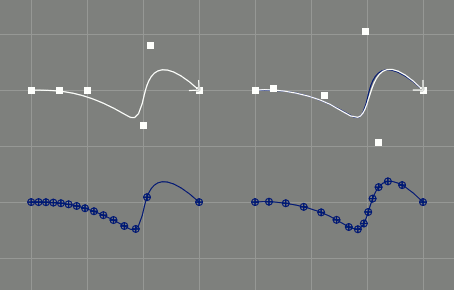
The reparameterisation curves tool takes a number of NURBS curves from the selection and additionally requests a type t.
The selected NURBS curves will be approximately reparameterised to the given knot type t.
See also the image above, where a curve of length six and order four,
originally defined on the knot vector
[ 0 0 0 0 0.8 0.9 1 1 1 1 ],
was reparameterised to type "Centripetal" resulting in a new
curve of length six and order four that is defined on the knot vector
[ 0 0 0 0 0.323 0.5 1 1 1 1 ].
The reparameterisation process involves a tesselation followed by an approximation, so that
"Custom",See also the documentation of the corresponding scripting interface command reparamNC
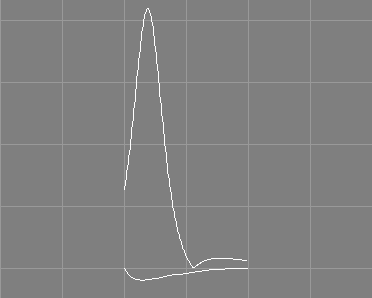
The plot curvature tool takes a number of NURBS curves from the selection and requests three additional values: the number of data points, the width value and the height value.
A new NURBS curve, depicting the curvature of the selected NURBS curve, will be created for each of the selected NURBS curves. The curvature plots will have a length defined by the number of data points and will be scaled to the specified width and by the specified height value. See also the image above.
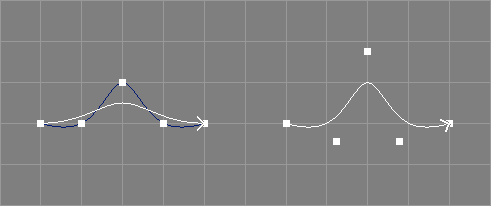
The interpolate tool takes a number of NURBS curves from the selection and requests five additional parameters.
The curves will be modified so that they interpolate all original control points with the desired interpolation order, parameterisation type and end derivatives. For a detailed description of the parameters see section ICurveAttr Property. See also the image above.
Eventually present weight information of the original curves will be ignored.
The point selection will be removed from the original objects.
See also the documentation of the corresponding scripting interface command interpNC and the related tool for surfaces Interpolate Surface Tool.
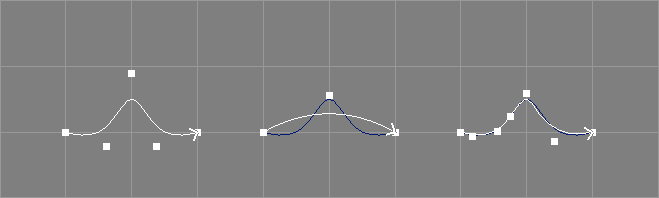
The approximate tool takes a number of NURBS curves from the selection and requests additional parameters: new length, new order, whether to create a closed curve, a parameterization type, and a tesselation parameter.
The curves will be modified so that they approximate
their respective original curve shape(s) using a new non-rational NURBS curve
with an adjustable number of new control points, order, and parameterization
type.
The centripetal parameterization is better suited than the default
(chordal) if the input data contains sharp turns. The uniform type is
optimal if regular/symmetric distribution of output control points is
desired and the resulting curve is to be edited manually further on.
The data points to approximate are created by tesselating the original
curves.
The tesselation parameter controls how fine this tesselation shall be,
larger values lead to more data points and possibly higher approximation
fidelity but also slower processing. A value of 0 disables the tesselation
completely and the original control points will be used as
approximation input.[∗]
The total number of data points generated by the
tesselation is nd+(nd-1)×t, where nd is the total number of
distinct knots in the valid range of the knot vector and t the
tesselation parameter.
See also the image above where a curve with seven original control points
of order four has been approximated by a curve with just three control
points and order three (middle) and by a curve with seven control points
and order three (left).
The point selection will be removed from the original objects.
Potentially present weights will be removed from the processed curves.
See also the documentation of the corresponding scripting interface command approxNC, and the related tool for surfaces Approximate Surface Tools.
Approximation is also used by the Reparameterisation Tool.
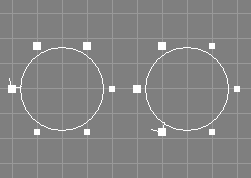
The shift closed curve tool takes a number of closed curves (NCurve, ICurve, and ACurve objects are supported), from the selection and requests one additional integer parameter i.
The control points of the curve(s) will be shifted
i times.
The parameter i may be negative to revert the direction of the
shifting.
For a simple closed curve, shifting with i = 1, the
first control
point will get the coordinates of the former last control point.
This means, positive shifts occur in the direction of the curve.
Note that for closed and periodic NURBS curves, the multiple points will
be managed correctly.
Eventually selected points will still be selected after this operation. See also the image above.
See also the documentation of the corresponding scripting interface command shiftC.
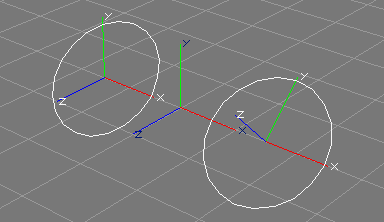
The To XY tool takes a number of NCurve, ACurve, or ICurve objects from the selection. The curves should be planar. Curves that form a single straight line are not supported.
The control points of the curves will be rotated, so that they are in the XY-plane of the respective object space defined by the curve objects. Additionally, the rotation attributes of the curve objects will be changed so that the curve does not change its orientation with regard to other objects or the world space. The scale attributes will be reset to 1.0.
See also the image above, where the left curve, planar but not defined in the XY-plane will be changed, so that it is defined in the XY-plane (mind the two different object coordinate systems in conjunction with the world coordinate system in the middle).
A reverse operation, apart from undo, would be to apply the current transformation attributes to the control points of the curves.
See also the documentation of the corresponding scripting interface command toXYC.
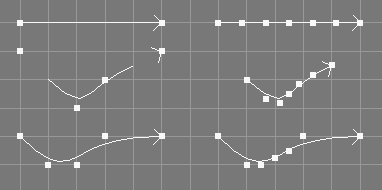
The make compatible tool takes a number of NURBS curves from the selection and requests a level.
The curves will be made compatible, so that, based on
the level parameter given, they are of the same length, order and defined
on the same knot vector.
This eases the application of the build from curves tool
(see section
Build from Curves Tool)
or the application of skinning
(see section
Skin Object).
This tool does not change the geometry of the curves. However, since clamping, degree elevation, and knot insertion may be used on the curves, their order, knot vectors, and control points may be changed.
The orders of all curves will simply be raised to the maximum order of all curves; no attempt is made to check, whether lowering orders would lead to a simpler result.
The point selection will be removed from the original objects.
See also the documentation of the corresponding scripting interface command makeCompNC and the related tool for surfaces Make Surfaces Compatible Tool.
The rescale knots to range tool takes a number of NURBS curves from the selection and requests a range (two float values).
The knot vectors of the curves will be scaled, so that their first and last values match the given range.
Since Ayam 1.20 the knot type of the input curve does
not have to be "Custom" anymore. Furthermore, rescaling the knots
does not change the knot type.
This tool does not change the geometry of the curves.
See also the documentation of the corresponding scripting interface command rescaleknNC and the related tool for surfaces Rescale Knots to Range Surface Tool.
The rescale knots to mindist tool takes a number of NURBS curves from the selection and request a minimum distance value.
The knot vectors of the curves will be scaled, so that no two knots have a distance smaller than the given minimum distance (except for multiple knots).
Since Ayam 1.20 the knot type of the input curve does
not have to be "Custom" anymore. Furthermore, rescaling the knots
does not change the knot type.
This tool does not change the geometry of the curves.
See also the documentation of the corresponding scripting interface command rescaleknNC and the related tool for surfaces Rescale Knots to Mindist Surface Tool.
The collapse tool expects a number of selected objects with selected (tagged) control points (see section Selecting Points for information on how to select (tag) control points).
The selected control points will be made a single multiple point, all points will get the coordinate values of the respective center point. This means that the shape of the processed curve/surface can change.
This command used to only create multiple points for NURBS curve/surface objects and clear the point selection.
In view windows this tool is bound to the <q> key.
The explode tool expects some objects with a number of selected (tagged) multiple points (see section Selecting Points for information on how to select (tag) control points).
The points forming the selected multiple points will be moved away from each other. The shapes of the processed objects will change.
This command used to only remove already existing multiple points
of NURBS curves/surfaces that were created by the "CreateMP" option
or the collapse tool above before.
In view windows this tool is bound to the <Q> key.
These tools create parametric surface objects.
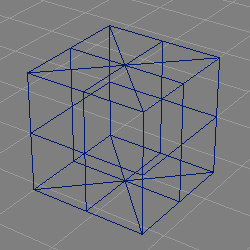
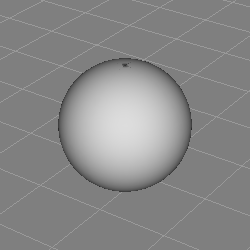
Radius.
The NURBSphere tool creates a half circle NURBS curve of given radius and revolves it about the Y-axis thus forming a sphere.
Due to the construction method, the NURBS surface is degenerate at the poles which can lead to shading artefacts (compare the image above).

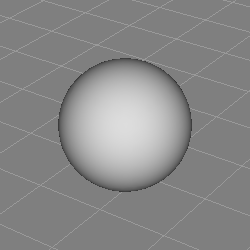
None.
The NURBSphere2 tool creates a Cobb NURB sphere of radius 1.0, consisting of six NURBS patches arranged in a configuration resembling a box, see also the above image.
The NURBS patches are of comparatively high order (5). In contrast to the standard NURBS sphere, the Cobb sphere is not degenerate and no shading artefacts result.
The revolve tool takes all selected objects or their selected boundaries.
The tool creates a Revolve object, and moves the selected objects to it.
|-NCurve ==> +-Revolve
\-NCurve
For selected boundaries, properly parameterised ExtrNC objects will be created:
|-NPatch <------.
|-NPatch ==> +-Revolve |
+-ExtrNC |
\-Instance --'
See section Revolve Object for more information regarding the revolve object.
This tool uses the object clipboard to move the objects so that the original clipboard contents are lost when this tool finishes.
Holding down the <Ctrl> key while clicking on the
corresponding icon in the toolbox will keep the parameter curve
selected and the current level will also be changed.
The swing tool takes all selected objects or their selected boundaries.
The tool creates a Swing object, moves the selected objects to it, and rotates the first curve to the YZ-plane and the second curve to the XZ-plane. If the respective curve object is of type NCurve, ICurve, or ACurve, the control points will be modified and the rotation attributes will be reset, objects of other types will be rotated by their transformation attributes.[∗] The rotation will be recorded in the undo buffer.
|-Cross_section(NCurve) +-Swing
|-Trajectory(NCurve) ==> |-Cross_section(NCurve)
\-Trajectory(NCurve)
For selected boundaries, properly parameterised ExtrNC objects will be created:
|-NPatch <------.
|-NPatch ==> +-Swing |
+-ExtrNC |
\-Instance --'
See section Swing Object for more information regarding the Swing object.
This tool uses the object clipboard to move the objects so that the original clipboard contents are lost when this tool finishes.
Holding down the <Ctrl> key while clicking on the
corresponding icon in the toolbox will keep the parameter curves
selected and the current level will also be changed.
The extrude tool takes all selected objects or their selected boundaries.
The tool creates an Extrude object, and moves the selected objects to it. If the first of the selected objects is not defined in the XY-plane the tool will offer to delegate the transformation attributes of the curve object to the Extrude object.[∗]
|-Outline(NCurve) +-Extrude
|-Hole(NCurve) ==> |-Outline(NCurve)
\-Hole(NCurve)
For selected boundaries, properly parameterised ExtrNC objects will be created:
|-NPatch <------.
|-NPatch ==> +-Extrude |
+-ExtrNC |
\-Instance --'
See section Extrude Object for more information regarding the Extrude object.
This tool uses the object clipboard to move the objects so that the original clipboard contents are lost when this tool finishes.
Holding down the <Ctrl> key while clicking on the
corresponding icon in the toolbox will keep the parameter curve
selected and the current level will also be changed.
The sweep tool takes all selected objects or their selected boundaries.
The tool creates a Sweep object, moves the selected objects to it, and offers to rotate the first curve object to the YZ-plane (if it is not already defined in this plane). If this curve object is of type NCurve, ICurve, or ACurve, the control points will be modified and the rotation attributes will be reset, objects of other types will be rotated by their transformation attributes.[∗] The rotation will be recorded in the undo buffer.
|-Cross_section(NCurve) +-Sweep
|-Trajectory(NCurve) ==> |-Cross_section(NCurve)
\-Trajectory(NCurve)
For selected boundaries, properly parameterised ExtrNC objects will be created:
|-NPatch <------.
|-NPatch ==> +-Sweep |
+-ExtrNC |
\-Instance --'
See section Sweep Object for more information regarding the Sweep object.
This tool uses the object clipboard to move the objects so that the original clipboard contents are lost when this tool finishes.
Holding down the <Ctrl> key while clicking on the
corresponding icon in the toolbox will keep the parameter curve
selected and the current level will also be changed.
The bevel tool takes all selected objects or their selected boundaries.
The tool creates a Bevel object, and moves the selected objects to it.
|-NCurve +-Bevel
==> \-NCurve
For selected boundaries, properly parameterised ExtrNC objects will be created:
|-NPatch <------.
|-NPatch ==> +-Bevel |
+-ExtrNC |
\-Instance --'
See section Bevel Object for more information regarding the Bevel object.
This tool uses the object clipboard to move the objects so that the original clipboard contents are lost when this tool finishes.
Holding down the <Ctrl> key while clicking on the
corresponding icon in the toolbox will keep the parameter curve
selected and the current level will also be changed.
The cap tool takes all selected objects or their selected boundaries.
The tool creates a Cap object, and moves the selected objects to it.
|-Outline(NCurve) +-Cap
|-Hole(NCurve) ==> |-Outline(NCurve)
\-Hole(NCurve)
For selected boundaries, properly parameterised ExtrNC objects will be created:
|-NPatch <------.
|-NPatch ==> +-Cap |
+-ExtrNC |
\-Instance --'
See section Cap Object for more information regarding the Cap object.
This tool uses the object clipboard to move the objects so that the original clipboard contents are lost when this tool finishes.
Holding down the <Ctrl> key while clicking on the
corresponding icon in the toolbox will keep the parameter curve
selected and the current level will also be changed.
The birail1 tool takes all selected objects or their selected boundaries.
The tool creates a Birail1 object, and moves the selected objects to it.
|-Cross_section(NCurve) +-Birail1
|-Rail1(NCurve) ==> |-Cross_section(NCurve)
|-Rail2(NCurve) |-Rail1(NCurve)
\-Rail2(NCurve)
For selected boundaries, properly parameterised ExtrNC objects will be created:
|-NPatch <------.
|-NPatch ==> +-Birail1 |
+-ExtrNC |
\-Instance --'
See section Birail1 Object for more information regarding the Birail1 object.
This tool uses the object clipboard to move the objects so that the original clipboard contents are lost when this tool finishes.
Holding down the <Ctrl> key while clicking on the
corresponding icon in the toolbox will keep the parameter curve
selected and the current level will also be changed.
The birail2 tool takes all selected objects or their selected boundaries.
The tool creates a Birail2 object, and moves the selected objects to it.
|-Cross_section1(NCurve) +-Birail2
|-Rail1(NCurve) |-Cross_section1(NCurve)
|-Rail2(NCurve) ==> |-Rail1(NCurve)
|-Cross_section2(NCurve) |-Rail2(NCurve)
\-Cross_section2(NCurve
For selected boundaries, properly parameterised ExtrNC objects will be created:
|-NPatch <------.
|-NPatch ==> +-Birail2 |
+-ExtrNC |
\-Instance --'
See section Birail2 Object for more information regarding the Birail2 object.
This tool uses the object clipboard to move the objects so that the original clipboard contents are lost when this tool finishes.
Holding down the <Ctrl> key while clicking on the
corresponding icon in the toolbox will keep the parameter curve
selected and the current level will also be changed.
The gordon tool takes all selected objects or their selected boundaries.
The tool creates a Gordon object, and moves the selected objects to it.
|-NCurve +-Gordon
|-NCurve |-NCurve
|-Level |-NCurve
|-NCurve ==> |-Level
|-NCurve |-NCurve
\-NCurve
For selected boundaries, properly parameterised ExtrNC objects will be created:
|-NPatch <------.
|-NPatch ==> +-Gordon |
+-ExtrNC |
\-Instance --'
See section Gordon Object for more information regarding the Gordon object.
This tool uses the object clipboard to move the objects so that the original clipboard contents are lost when this tool finishes.
Holding down the <Ctrl> key while clicking on the
corresponding icon in the toolbox will keep the parameter curve
selected and the current level will also be changed.
The skin tool takes all selected objects or their selected boundaries.
The tool creates a Skin object, and moves the selected objects to it.
|-NCurve +-Skin
|-NCurve ==> |-NCurve
|-NCurve |-NCurve
\-NCurve
For selected boundaries, properly parameterised ExtrNC objects will be created:
|-NPatch <------.
|-NPatch ==> +-Skin |
+-ExtrNC |
\-Instance --'
See section Skin Object for more information regarding the Skin object.
This tool uses the object clipboard to move the objects so that the original clipboard contents are lost when this tool finishes.
Holding down the <Ctrl> key while clicking on the
corresponding icon in the toolbox will keep the parameter curve
selected and the current level will also be changed.
The trim tool takes the selected objects from the selection.
The tool creates a Trim object, and moves the selected objects to it.
|-NPatch +-Trim
|-NCurve ==> |-NPatch
|-NCurve |-NCurve
\-NCurve
See section Trim Object for more information regarding the Trim object.
This tool uses the object clipboard to move the objects so that the original clipboard contents are lost when this tool finishes.
Holding down the <Ctrl> key while clicking on the
corresponding icon in the toolbox will keep the parameter curve
selected and the current level will also be changed.

The tween tool takes two NURBS patches from the selection and requests a parameter r. In addition, an append option can be set.[∗]
The selected NURBS patches will be interpolated (tweened) and a new patch incorporating features from both of the original patches will be created. The parameter r defines the ratio of influence of the first and the second patch (the latter is using a ratio of 1 - r).
|-NPatch1 |-NPatch1
|-NPatch2 ==> |-Tweened_Surface(NPatch)
|-NPatch2
The two patches must be of the same width, height, uorder, and vorder. They need not be defined on the same knot vectors, however.
The interpolation control surface does not need to be compatible with any of the original patches.
If one of the patches knot vector types is "Custom" or the
respective knot vector types are different, the resulting
knot vector type will be "Custom" and the knot values will
also be interpolated/tweened. Otherwise a matching knot vector will be
generated according to the type.
The original NURBS patches will not be deleted by this tool.
Trim curves are completely ignored by this tool.
See also the documentation of the corresponding scripting interface command tweenNP and the related tool for curves Tween Curves Tool.
These tools modify parametric surface objects.
Unless noted otherwise, PV tags are not supported/modified by these tools.
The revert u tool takes a number of NURBS patches, APatch, IPatch, BPatch, or PatchMesh objects from the selection.
The control point arrays of the selected objects
will be reversed in the U dimension (width).
For NURBS patches this tool also reverts the relative knot distances
of the corresponding knot vector so that the surface does not
change in shape. However, trim curves will not be modified.
For IPatch objects the respective derivatives are reverted.
PV tags will not be modified.
See also the documentation of the corresponding scripting interface command revertuS and the related tool for curves Revert Tool.
The revert v tool takes a number of NURBS patches APatch, IPatch, BPatch, or PatchMesh objects from the selection.
The control point arrays of the selected objects
will be reversed in the V dimension (height).
For NURBS patches this tool also reverts the relative knot distances
of the corresponding knot vector so that the surface does not
change in shape. However, trim curves will not be modified.
For IPatch objects the respective derivatives are reverted.
PV tags will not be modified.
See also the documentation of the corresponding scripting interface command revertvS and the related tool for curves Revert Tool.
The swap uv tool takes a number of NURBS patches, IPatch, BPatch, or PatchMesh objects from the selection.
The U and V dimension of the selected objects will be swapped (width, height, and all other dimension related parameters will be exchanged) without altering the shape of the patches.
The point selection will be removed from the original objects.
PV tags will not be modified.
Also trim curves will not be modified.
See also the documentation of the corresponding scripting interface command swapuvS.
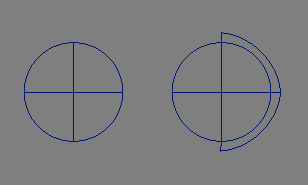
The automatic open surface tool takes a number of NURBS patches, APatch, IPatch, and PatchMesh objects from the selection and requests a offset parameter.
For closed NURBS patches, the
surfaces will be opened by moving control points from the
last n columns apart from the first n columns,
where n is 1 for simple closed surfaces,
and o-1 for periodic surfaces (o being the order of the
surface in u direction) and then by moving control points from the
last m rows apart from the first m rows,
where m is 1 for simple closed surfaces,
and q-1 for periodic surfaces (q being the order of the
surface in v direction).
The movement will occur in the direction of the individual
surface normal and the moving distance is controlled by the
offset parameter.
See also the image above.
For the other object types, the Closed_U and Closed_V
properties will be unset.
Open patches will not be changed by this tool.
See also the documentation of the corresponding scripting interface command openS.
The open u tool takes a number of NURBS patches, APatch, IPatch, and PatchMesh objects from the selection and requests a offset parameter.
For NURBS patches, the
surfaces will be opened by moving control points from the
last n columns apart from the first n columns,
where n is 1 for simple closed surfaces,
and o-1 for periodic surfaces (o being the order of the
surface in u direction).
The movement will occur in the direction of the individual
surface normal and the moving distance is controlled by the
offset parameter.
For the other object types, the Closed_U property will be unset.
This tool will also change already open surface.
See also the documentation of the corresponding scripting interface command openuS.
The open v tool takes a number of NURBS patches, APatch, IPatch, and PatchMesh objects from the selection and requests a offset parameter.
For NURBS patches, the
surfaces will be opened by moving control points from the
last n rows apart from the first n rows,
where n is 1 for simple closed surfaces,
and o-1 for periodic surfaces (o being the order of the
surface in v direction).
The movement will occur in the direction of the individual
surface normal and the moving distance is controlled by the
offset parameter.
For the other object types, the Closed_V property will be unset.
This tool will also change already open surfaces.
See also the documentation of the corresponding scripting interface command openvS.
The close u tool takes a number of NURBS patches, APatch, IPatch, and PatchMesh objects from the selection and requests some operation parameters.
For NURBS patches, the
surfaces will be closed by copying certain control point lines,
according to the "mode" parameter value.
If the "extend" parameter is enabled no old control points
will be changed but the width of the patch will be increased.
The original shape of the processed patches will be changed, even
if extension is enabled. To close a surface without changing the
original shape, use surface concatenation with closing and fillet
creation, see also
ConcatNP object.
For the other object types, the Closed_U property will be set.
The close v tool takes a number of NURBS patches, APatch, IPatch, and PatchMesh objects from the selection and requests some operation parameters.
For NURBS patches, the
surfaces will be closed by copying certain control point lines,
according to the "mode" parameter value.
If the "extend" parameter is enabled no old control points
will be changed but the height of the patch will be increased.
The original shape of the processed patches will be changed, even
if extension is enabled. To close a surface without changing the
original shape, use surface concatenation with closing and fillet
creation, see also
ConcatNP object.
For the other object types, the Closed_V property will be set.

The refine knots surface tool takes a number of NURBS patches from the selection.
The respective knot vectors of the selected NURBS patches
will be refined by inserting a knot in the middle of each inner knot interval
without changing the shape of the patches. New control
points will be added and the position of old control points may be
changed in the progress. See also the image above where a surface defined
on the knot vector
[ 0 0 0 0 1 1 1 1 ]
is successively refined to the knot vector
[ 0 0 0 0 0.5 1 1 1 1 ]
and then
[ 0 0 0 0 0.25 0.5 0.75 1 1 1 1 ].
Because new knots are inserted into inner intervals only,
the clamping state of the knot vectors does not change.
Furthermore, knot vectors of type "NURB" will not change in type,
other knot vectors will be changed to type "Custom".
The point selection will be removed from the original objects.
There are also tools available that refine only the U or V knots.
See also the documentation of the corresponding scripting interface commands refineuNP and refinevNP and the related tool for curves Refine Knots Tool.
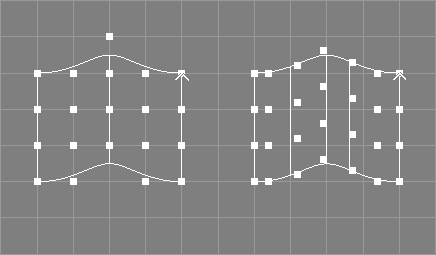
The refine knots with surface tool takes a number of NURBS patches from the selection and requests a vector of new knot values.
The respective knot vectors of the selected NURBS patches
will be refined by inserting all knots from the specified vector at once.
The shape of the patch will not be changed.
New control points will be added and the position of old control points
may be changed in the progress.
See also the example image above where a surface defined on the knot
vector
[ 0 0 0 0 0.5 1 1 1 1 ]
has been refined with the new knots 0.2 and 0.7 in U direction
to the new knot vector:
[ 0 0 0 0 0.2 0.5 0.7 1 1 1 1 ].
The resulting knot vector must be valid, otherwise an error will be reported and the respective patch is not changed.
The respective knot type of the patch may
be changed to "Custom".
The point selection will be removed from the original objects.
There are also tools available that refine only the U or V knots.
See also the documentation of the corresponding scripting interface commands refineuNP and refinevNP and the related tool for curves Refine Knots With Tool.
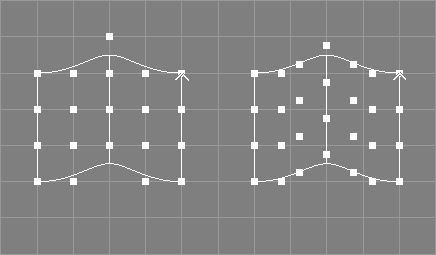
The elevate surface tool takes a number of NURBS patches from the selection and additionally requests two integer values.
The order of the selected NURBS patches will be raised by the specified integer values without changing the shape of the patches. New control points will be added and the position of old control points may be changed in the progress.
See also the image above, where a surface of order four and width five,
originally defined on the u knot vector:
[ 0 0 0 0 0.5 1 1 1 1 ]
has been elevated to order five in u direction and is now of width seven
and defined on the u knot vector:
[ 0 0 0 0 0 0.5 0.5 1 1 1 1 1 ].
If the knot vector of the patch is not clamped, it will be clamped automatically.
The knot type of the patch will be changed to "Custom".
The point selection will be removed from the original objects.
There are also tools available that elevate a patch in U or V direction only.
See also the documentation of the corresponding scripting interface commands elevateuNP and elevatevNP as well as the related tool for curves Elevate Tool.
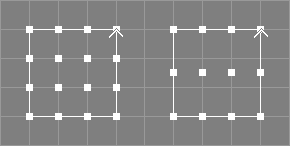
The reduce surface tools take a number of NURBS surfaces from the selection and additionally request a tolerance value.
The order of the selected NURBS surfaces will be decreased by one if the shape of the reduced surfaces does not deviate from the original surfaces by the given tolerance in any point.
See also the example image above where a surface of order four and
height four, defined on the v knot vector
[ 0 0 0 0 1 1 1 1 ],
has been reduced in v direction to order three and is now of height three and
defined on the v knot vector
[ 0 0 0 1 1 1 ].
If the respective knot vector of the surface is not clamped, it
will be clamped automatically. The respective knot type of the surface will
be changed to "Custom". Control points will be removed and the position
of old control points may be changed in the progress.
The point selection will be removed from the processed objects.
The ability to reduce a certain surface can be improved by increasing the multiplicity of internal knots first.
See also the documentation of the corresponding scripting interface commands reduceuNP and reducevNP as well as the related tool for curves Reduce Tool.
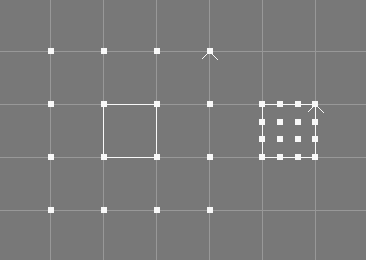
The clamp surface tool takes a number of NURBS patches from the selection.
The knot vectors of the selected NURBS patches will be changed using knot insertion so that the first and the last knot (in each direction) have a multiplicity equal to the order of the patch (in the respective direction).
See also the image above, where a surface of width/height four and both
orders also four,
originally defined on the B-Spline knot vectors:
[ 0 0.1428 0.2857 0.4285 0.5714 0.7142 0.8571 1.0 ]
has been clamped and is now defined on the knot vectors:
[ 0.4285 0.4285 0.4285 0.4285 0.5714 0.5714 0.5714 0.5714 ].
The shape of the patches will not change but the position of some
control points will. The patches interpolate the first and the last control
points in the respective direction afterwards (unless the weights of those
points are not 1.0).
The knot types of the patches will be changed to type "Custom".
There are also tools available that clamp a patch in U or V direction only.
See also the documentation of the corresponding scripting interface commands clampuNP and clampvNP and the related tool for curves Clamp Tool.
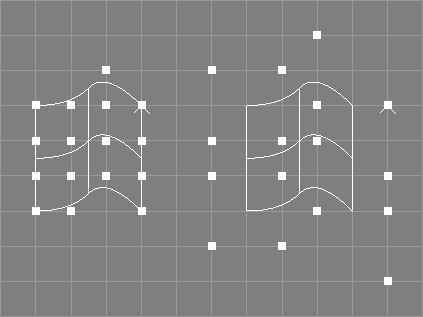
The unclamp surface tool takes a number of NURBS patches from the selection.
The knot vectors of the selected NURBS patches will be
changed so that there are no multiple knots at the respective ends
of the knot vectors. The shape of the patches will not change but the
position of some control points will. The knot types of the patches may
be changed to type "Custom".
See also the image above, where a surface of width/height four and both
orders three,
originally defined on the knot vectors:
[ 0 0 0 0.5 1 1 1 ]
has been unclamped and is now defined on the knot vectors:
[ 0 0.1666 0.3333 0.5 0.6666 0.8333 1 ].
Unclamping is not an exact reversal of clamping (and vice versa).
Furthermore, as the unclamp operation only works on completely clamped surfaces, the unclamp tool may need to clamp the surface first.
There are also tools available that unclamp a patch in U or V direction only.
See also the documentation of the corresponding scripting interface commands unclampuNP and unclampvNP and the related tool for curves Unclamp Tool.
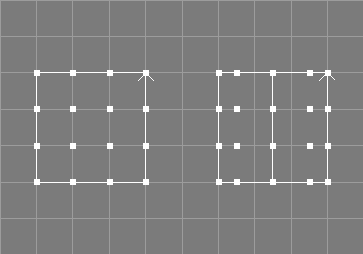
The insert knot surface tool takes a number of NURBS patches from the selection and requests two additional values, a parametric value t and an integer value i.
A knot with the specified value t will be inserted i times into the knot vector of the selected patches, without changing their shape.
See also the image above, where a knot has been inserted at
u = 0.5 one time into a surface of width four and
order four that was originally defined on the u knot vector:
[ 0 0 0 0 1 1 1 1 ].
The processed surface of width five is defined on the u knot vector:
[ 0 0 0 0 0.5 1 1 1 1 ].
The knot type of the patch will be changed to "Custom".
This tool does not change the geometry of the patches.
The point selection will be removed from the original objects.
See also the documentation of the corresponding scripting interface commands insknuNP and insknvNP and the related tool for curves Insert Knot Tool.

The remove knot surface tool takes a number of NURBS surfaces from the selection and requests three additional values, a parametric value t, an integer value r, and a tolerance value tol.
The knot at the specified parametric value t will be
removed r times from the knot vector of the selected surfaces if the
shape of the resulting surfaces does not deviate more than tol from
the original surfaces in any point. Since Ayam 1.20
the knot to remove may also be specified using its (zero based)
index in the knot vector; for instance by entering "-i 3" instead of
"0.5" for the knot vector:
[ 0 0 0 0.5 1 1 1 ].
If the knot can not be removed r times due to the tolerance given, an
error is reported and the original surface is left unchanged.
This operation also fails, if the knot removal would lead to a surface
of lower order.
See also the image above, where the knot t = 0.5
has been removed one time from a surface of width five and
order four that was originally defined on the u knot vector:
[ 0 0 0 0 0.5 1 1 1 1 ].
The processed surface of width four is defined on the knot vector:
[ 0 0 0 0 1 1 1 1 ].
If tol is "0.0" the remove knot tool tries to
work without changing the shape of the surface, i.e. only superfluous
knots will be removed.
If tol is "Inf" (infinity) the specified knot will be removed
regardless of potential surface changes.
The point selection will be removed from the original objects.
See also the documentation of the corresponding scripting interface commands remknuNP, and remknvNP and the related tool for curves Remove Knot Tool.
The remove superfluous knots tools take a number of NURBS surfaces from the selection and requests a tolerance value tol.
All knots that do not contribute to the shape of the surface will be removed from the knot vector of the selected surfaces if the shape of the resulting surface does not deviate more than tol from the original surface in any point.
It is no error if no knots can be removed.
The point selection will be removed from the processed objects.
See also the documentation of the corresponding scripting interface commands remsuknuNP and remsuknvNP. See also the related tool for curves Remove Superfluous Knots Tool.

The split surface tool takes a number of NURBS patches from the selection and requests a parametric value t (in U or V parametric dimension, respectively). In addition, a relative and an append option can be set.
The patches will be split at the parametric value t into two patches (in U or V parametric dimension, respectively) using knot insertion. The valid range of parametric values depends on the knot vector of the original surface unless the relative option is set, where it must be in the range (0.0, 1.0).
The new surface(s) will be inserted into the level right after the respective surface(s) to split unless the append option is set.[∗]
|-NPatch |-NPatch
|-Sphere ==> |-NPatch
|-Sphere
The original NURBS patch object(s) will be modified.
The point selection will be removed from the original objects.
Eventually present trim curves will not be honored properly.
See also the documentation of the corresponding scripting interface commands splituNP, splitvNP and the related tool for curves Split Tool.
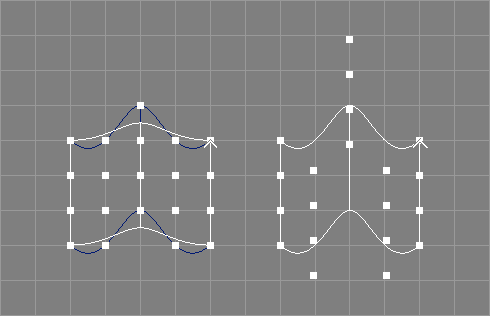
The interpolate surface tool takes a number of NURBS patches from the selection and requests an additional parameter o.
The patches will be modified so that they interpolate all original control points with the desired interpolation order o. See also the image above.
Eventually present weight information of the original patches will be ignored.
The point selection will be removed from the original objects.
See also the documentation of the corresponding scripting interface commands interpuNP and interpvNP, as well as the related tool for curves Interpolate Tool.
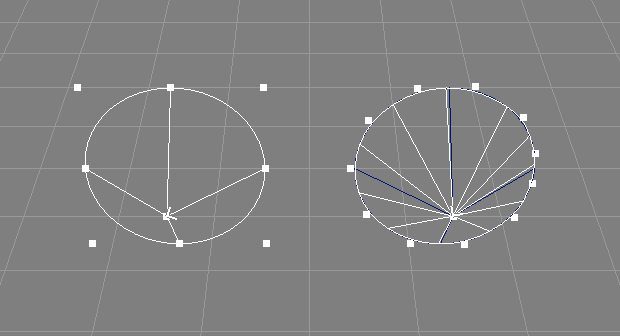
The approximate surface tools take a number of NURBS surfaces from the selection and request additional parameters. Depending on the approximation direction determined by the concrete tool selection, those are a subset or all of: width and height, orders, knot types, whether to create a closed surface, and tesselation parameters.
The surfaces will be modified so that they approximate
their respective original surface shape(s) using a new non-rational NURBS
surface with an adjustable number of new control points,
order(s), and knot type(s).
The centripetal knot types are better suited than the default
(chordal) if the input data contains sharp features. The uniform knot types
are optimal if regular/symmetric distribution of output control points is
desired and the resulting surface is to be edited
manually further on.
The data points to approximate are created by tesselating the original
surfaces.
The tesselation parameters control how fine this tesselation shall be,
larger values lead to more data points and possibly higher approximation
fidelity but also slower processing. A tesselation parameter of 0 disables
the tesselation completely and the original control points will be used as
approximation input.
See also the image above where a standard cone surface with nine rational control points in V direction of order three has been approximated by a periodic non rational surface with 11 control points and order three.
The point selection will be removed from the original objects.
Potentially present weights will be removed from the processed surfaces.
See also the documentation of the corresponding scripting interface command approxNP, and the related tool for curves Approximate Tool.
The fair surface tool takes a number of NURBS
surfaces from the selection and requests a mode and a tolerance
value. In addition, a "Fair Worst" option can be set.
The control points of the surface will be modified so that the shape of the surface is somewhat smoother. The movement of a single control point is restricted by the specified tolerance value. This can also be used to apply the tool multiple times until the surface shape meets the requirements.
As the surface fairing algorithm is derived from the curve fairing algorithm,
the option "Mode" allows to select in which direction the
algorithm shall be applied, or, for the modes "UV" and "VU",
in which order the dimensions shall be processed.
If the option "Fair Worst" is enabled, only the control point that
would be moved the longest distance in each control line in the
currently processed direction will be modified.
If there are selected points, only those will potentially be modified.
The fairing algorithm uses the four direct and indirect neighboring control points of each point to process. This poses a problem for the end points of an open surface. Therefore, the control vector of open surfaces will be extended by a simple linear extrapolation algorithm, so that every point of the original surface has four neighbors. However, the fairing quality for the first, second, second to last, and last control points of an open surface will be somewhat lower.
The original algorithm only delivers optimal results for cubic surfaces (of order four), using surfaces of other degrees will work too but yield worse results.
Due to the fact that the algorithm uses already faired points as input points for other points to fair, it is not direction invariant if used on all or multiple neighboring points. Also, control points already placed on very good if not optimal positions may be moved away to less favorable positions. Further problems arise for multiple control points used to model sharp corners, as the fairing algorithm does not differentiate between wanted and unwanted non-continuous surface features. If in doubt, just select a single control point to fair.
See also the documentation of the corresponding scripting interface command fairNP and the related tool for curves Fair Tool.
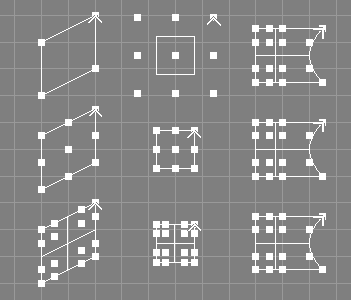
The make compatible tool takes a number of NURBS surfaces from the selection and requests a side and a level.
The surfaces will be made compatible, so that, based on the side and level parameters given, they are of the same orders, width/height, and defined on the same knot vector.
This tool does not change the geometry of the surfaces. However, since clamping, degree elevation, and knot insertion may be used on the surfaces, their order, knot vectors, and control points may be changed.
The orders of all surfaces will simply be raised to the maximum order of all surfaces; no attempt is made to check, whether lowering orders would lead to a simpler result.
The point selection will be removed from the original objects.
See also the documentation of the corresponding scripting interface command makeCompNP and the related tool for curves Make Compatible Tool.
The rescale knots to range surface tool takes a number of NURBS patches from the selection and requests a range.
The knot vectors of the patches will be scaled, so that their first and last values match the given range. Trim curves, if present, will also be scaled to match the new range.
Since Ayam 1.20 the knot type of the input surface does
not have to be "Custom" anymore. Furthermore, rescaling the knots
does not change the knot type.
This tool does not change the geometry of the patches.
See also the documentation of the corresponding scripting interface command rescaleknNP and the related tool for curves Rescale Knots to Range Tool.
The rescale knots to mindist surface tool takes a number of NURBS patches from the selection and request a minimum distance value.
The knot vectors of the patches will be scaled, so that no two knots have a distance smaller than the given minimum distance (except for multiple knots). Trim curves, if present, will also be scaled to match the new range.
Since Ayam 1.20 the knot type of the input surface does
not have to be "Custom" anymore. Furthermore, rescaling the knots
does not change the knot type.
This tool does not change the geometry of the patches.
See also the documentation of the corresponding scripting interface command rescaleknNP and the related tool for curves Rescale Knots to Mindist Tool.
These tools help to visually estimate properties of parametric surface objects.
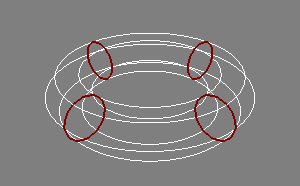
The show u tool takes all parameteric surface objects from the selection.
The tool draws lines in the direction of each of the selected surfaces individual u dimension (iso v lines) on the surface so that its orientation can be detected. See also the image above.
This tool can be most comfortably invoked using the keyboard
shortcut <Ctrl+u>.
If this shortcut is used two times in a row, the flashing occurs in
all views.
These tools convert between parametric objects.
The extract curve tool takes the first of the selected objects from the selection.
The tool creates an instance from the first of the selected objects then creates an ExtrNC object and moves the instance to it.
|-NPatch |-NPatch
==> +-ExtrNC
\-Instance_of_NPatch(Instance)
This tool uses the object clipboard to move the objects around so that the original clipboard contents are lost when this tool finishes.
See section ExtrNC Object for more information regarding the ExtrNC object.
The extract patch tool takes the first of the selected objects from the selection.
The tool creates an instance from the first of the selected objects then creates an ExtrNP object and moves the instance to it.
|-NPatch |-NPatch
==> +-ExtrNP
\-Instance_of_NPatch(Instance)
This tool uses the object clipboard to move the objects around so that the original clipboard contents are lost when this tool finishes.
See section ExtrNP object for more information regarding the ExtrNP object.
See also the documentation of the corresponding scripting interface command extrNP.
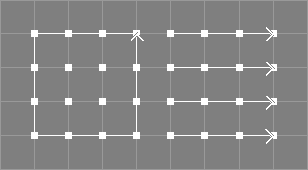
The break into curves tool takes all NURBS patches from the selection and requests some parameters.
The selected NURBS patches will be broken into NURBS curves,
along the given direction (U or V).
If the option "ApplyTrafo" is set,
the transformations of the NPatch objects will be applied to the
control points and the NCurve objects will be created with default
transformation attributes, otherwise the NCurve objects will get the
transformation attributes of the respective NPatch.
See also the image above.
If the option "ReplaceOriginal" is enabled, the curves will
replace each original NPatch object, however, by default new curve
objects will be appended to the current level:
|-NPatch |-NPatch
|-NCurve
==> |-NCurve
|-NCurve
|-NCurve
See also the documentation of the corresponding scripting interface command breakNP.
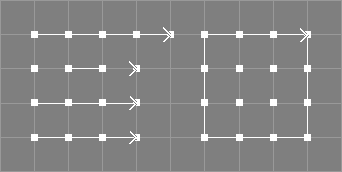
The build from curves tool takes a number of NURBS curves from the selection and requests some parameters.
The selected NURBS curves will be parsed, all curves
that are of equal length or longer than the first selected curve
will be used to form a new NURBS patch of the following
dimensions:
Width: number of used curves,
Height: length of the first selected curve.
If the supplied order is 0 (this is the default), the order of the
new surface in U direction (Order_U) will be equal to the number of
used curves for numbers of two to four and four for bigger numbers of
used curves.
The knot type in U direction (Knot-Type_U) will always be NURB.
Other parameters (Order_V, Knot-Type_V, Knots_V) are taken from
the first curve.
See also the image above; note, that the extraneous control point
of the upper curve and the knot vector of the curve below are ignored.
To avoid this, the make compatible tool can be used first,
see section
Make Compatible Tool.
If the "ApplyTrafo" option is enabled the transformation
attributes of the individual curve objects will be applied to
the control points, otherwise they will simply be ignored.
If the "ReplaceOriginal" option is enabled, the new surface
object will replace the first of the curves and the other curves
will be removed. However, by default the new NPatch object will be
appended to the current level:
|-NCurve |-NCurve
|-NCurve |-NCurve
|-NCurve ==> |-NCurve
|-NCurve |-NCurve
|-NPatch
See also the documentation of the corresponding scripting interface command buildNP.

The tesselation tool takes all NURBS patches and NURBS patch providing objects from the selection.
A dialog box (see image above) will pop up,
that allows to select a tesselation method via a drop-down menu
and to tune the corresponding tesselation parameter(s) using a slider and
an entry widget. The initial method and parameter values will be derived
from the "TP" tag of the first of the selected objects (if it has such
a tag).
The selected or provided NURBS patches will be tesselated with the chosen method and parameters. The PolyMesh objects created by the tesselation will immediately be displayed in all view windows instead of the original objects. Whenever tesselation method or parameters are changed, the tesselation will be recomputed and displayed, thus, allowing an immediate estimation of the tesselation quality and the number of created polygonal elements.
If the option "LazyUpdate" is enabled,
updates of the tesselation that normally occur while dragging the
slider(s) will be deferred until the mouse button is released.
The initial value of this option will be determined from the
"LazyNotify" preference setting.
The options "UseTexCoords" and "UseVertColors" control processing
of texture coordinates and vertex colors stored as PV tags in the objects
to be tesselated (see also section
PV Tag).
When enabled, the resulting PolyMesh objects will
also have PV tags of the respective type.
Note that the PV tags must be named as defined by the hidden preference
options "PVTexCoordName" and "PVColorName" respectively. By
default those are set to "st" and "Cs".
If the "UseTexCoords" option is enabled, but no matching PV tag
is present, texture coordinates will be generated from the data
provided by a TC tag or (if no TC tag is present) from the knot
values of the NURBS surfaces to be tesselated.[∗]
See also section
TC (Texture Coordinates) Tag.
The option "UseVertNormals" controls processing of
vertex normals stored as PV tags in the objects to be
tesselated (see also section
PV Tag).
When enabled, the resulting PolyMesh objects will have normals derived
from these tags instead of normals derived from the NURBS surface.
Note that the PV tags must be named as defined by the hidden preference
option "PVNormalName". By default this is set to "N", so that
a correct example tag looks like this:
PV N,varying,n,4,0,0,1,0,0,1,1,1,0,0,0,1
The option "RefineTrims" controls how many times the trim
curves are to be refined before tesselation for improved tesselation
fidelity along trim edges.[∗]
See also the images below.
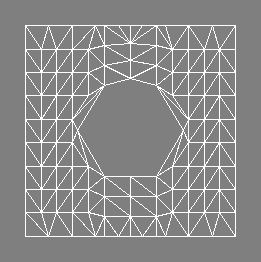
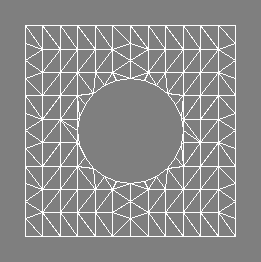
The option "Primitives" allows to select a primitive
creation method. These methods are explained in greater detail
in section
Primitive Creation Methods.
If the "Ok" button is pressed, the tesselation tool will be
closed and all selected objects will be replaced by their tesselated
counterparts. The original objects will be deleted.
If referenced/master objects are among the selected objects or their
children, and if any of their references are not selected or a child
of the selected objects (i.e. would not be deleted also), then those
master objects will not be deleted but moved to the clipboard instead.
If the "Save" button is used, the tesselation dialog will be
closed and "TP" tags containing
the currently selected method and parameter value will be added
to all selected objects.
These tags can be evaluated later, when the respective
objects are converted to PolyMesh objects (e.g. upon export).
Since Ayam 1.11 the conversion mechanism of objects keeps the
"TP" tags intact, so that e.g. tesselation parameters saved
to a Sphere or a Revolve object will also be preserved, and can
also be used later when the object will eventually be converted to
a PolyMesh (via a NURBS patch).
If "Cancel" is used, the dialog will be closed
and all selected objects remain unchanged.
The values of the parameter slider bounds may be changed by simply entering
values that are out of the current bounds into the respective entry widget,
then pressing the <Tab> key. Range and resolution of the slider
will be recalculated automatically from the value in the entry widget.
PV tags that do not provide enough data for the surface to be tesselated will be silently ignored.
The PolyMesh objects created by this tool will not be optimized.
The tesselation facility is based on the GLU (V1.3+) NURBS tesselator.
Six sampling methods are available:
"ParametricError"
ensures that the distance between the tesselated surface and the original
surface is no point bigger than the value specified by "SParamU".
"PathLength" ensures that no edge of a
polygon generated by the tesselation is longer than the value specified
by "SParamU" and the tesselation method
"DomainDistance" (the default up to 1.22) simply tesselates
the NURBS surface into equally sized pieces with regard to parametric
space; "SParamU" and "SParamV" control the number of sampling
points in U and V direction respectively per unit length.
This leads to different numbers of samples for knot vectors
of different total length in parameter space.
"NormalizedDomainDistance"
ensures that the tesselation creates the same number of sample
points (as given via "SParamU" and "SParamV") for
knot vectors of any total length in parameter
space[∗]
and
"AdaptiveDomainDistance" additionally adds
sample points depending on the number of control points (width or
height of the patch) to provide a better adaptation to complex
patches.[∗]
"AdaptiveKnotDistance" normalizes the number of sample
points to the number of knot intervals and the total length of
the knot vector.[∗]"SParamU" is a parameter for the sampling method above.
The default value for the sampling method "AdaptiveKnotDistance" is 3.
Higher values lead to better quality and more tesselated polygons.
The default value for the sampling method "DomainDistance" is 8. Higher
values lead to better quality and more tesselated polygons.
The default value for the sampling method "PathLength" is 1.5.
Smaller values lead to better quality and more tesselated polygons.
The default value for the sampling method "ParametricError" is 0.25.
Smaller values lead to better quality and more tesselated polygons.
Note that "SParamU" is expressed in object space units for the
"PathLength" and "ParametricError" sampling methods.
"SParamV" is just available for the sampling methods
"DomainDistance", "NormalizedDomainDistance",
"AdaptiveDomainDistance", and
"AdaptiveKnotDistance".
The default value is equal to the respective value of the "SParamU"
parameter above.
See also the next two images and corresponding tables that allow to compare the results of four main sampling methods with different parameters.

| Method | ParametricError | PathLength | DomainDistance | AdaptiveKnotDistance |
| Parameter | 0.25 | 1.5 | 8 / 8 | 3 / 3 |
| Cylinder | 88 | 104 | 368 | 192 |
| Sphere | 96 | 80 | 112 | 120 |
| Box | 36 | 60 | 384 | 108 |
| Total | 220 | 244 | 864 | 420 |
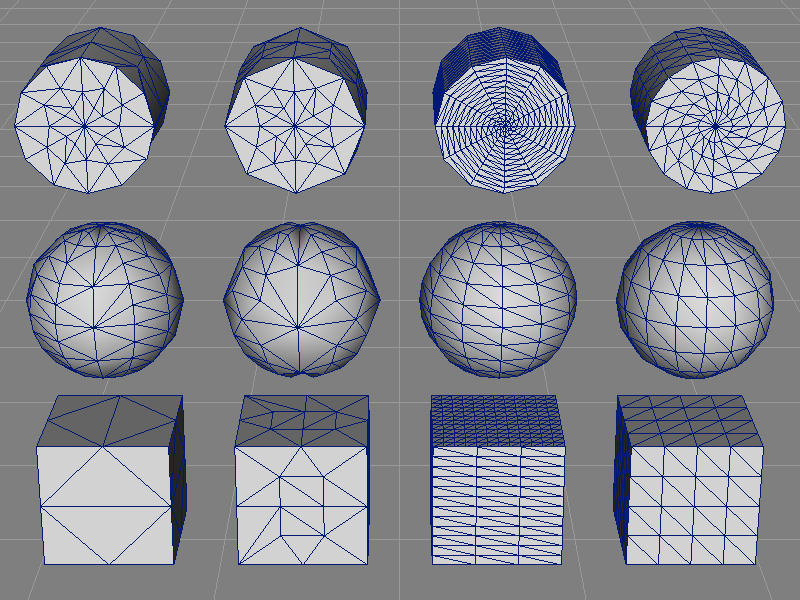
| Method | ParametricError | PathLength | DomainDistance | AdaptiveKnotDistance |
| Parameter | 0.125 | 0.9 | 12 / 12 | 4 / 4 |
| Cylinder | 152 | 168 | 840 | 352 |
| Sphere | 216 | 160 | 264 | 224 |
| Box | 36 | 108 | 864 | 192 |
| Total | 404 | 436 | 1968 | 768 |
The primitive creation methods determine, how the OpenGL primitives
sent from the GLU NURBS tesselator (GL_TRIANGLES, GL_TRIANGLE_FAN,
GL_TRIANGLE_STRIP, and GL_QUAD_STRIP) are turned into polygon faces.
Four primitive creation methods are available:
"Triangles": the output contains only triangles. Even
if quads are originally emitted from the tesselator, those will be
torn down to triangles.
"TrianglesAndQuads": the output contains triangles and
possibly quads (as originally emitted from the
tesselator).[∗]
Note that quads will be emitted from the tesselator with higher probability
in the DomainDistance and KnotDistance sampling methods.
"Quads": the output only contains quads that will be
synthesized from neighboring triangles if they form a planar quad.
The pairing algorithm is not very sophisticated, only one solution
will be tried. Furthermore, triangles without suitable neighbor will
be used to form degenerate quads.[∗]
"QuadrangulatedTriangles": the output contains only quads
that stem from refined/quadrangulated triangles.[∗]
The input of the quadrangulation are the triangles as created by
the "Triangles" method. Each triangle will be refined/replaced by three
quads. Four new points will be introduced for that. These new points
will be placed directly on the (still) underlying NURBS surface.
The quads are guaranteed not to be degenerate (contrary to those created by
the "Quads" method) but they may be non-planar
if the tesselated surface is highly curved and the initial sampling
is sufficiently coarse.See also the following images and tables for a comparison of the primitive creation method results.
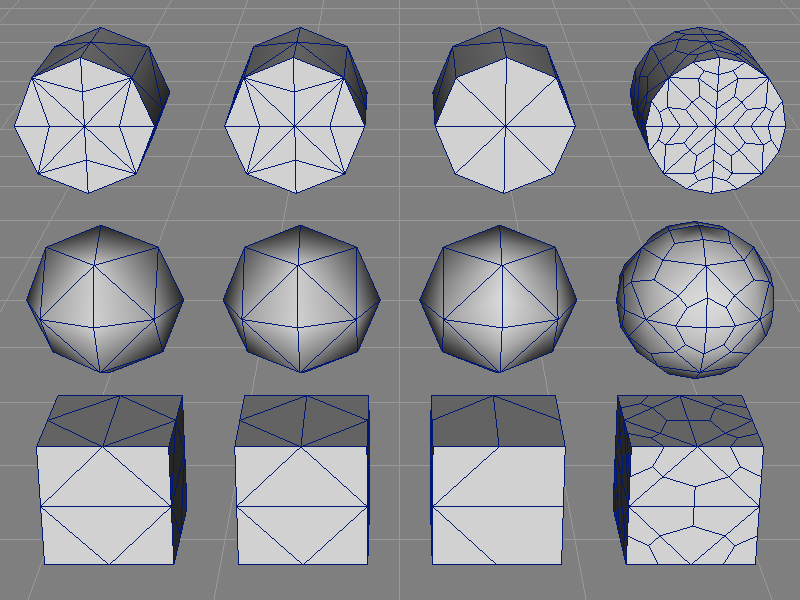
| Method | Triangles | TrianglesAndQuads | Quads | QuadrangulatedTriangles |
| Cylinder | 56t | 56t | 32q | 168q |
| Sphere | 32t | 32t | 32q | 96q |
| Box | 36t | 36t | 24q | 108q |
| Total | 124t | 124t | 88q | 372q |

| Method | Triangles | TrianglesAndQuads | Quads | QuadrangulatedTriangles |
| Cylinder | 56t | 24t / 84q | 100q | 576q |
| Sphere | 120t | 24t / 48q | 72q | 360q |
| Box | 108t | 54q | 54q | 324q |
| Total | 284t | 48t / 186q | 226q | 1260q |