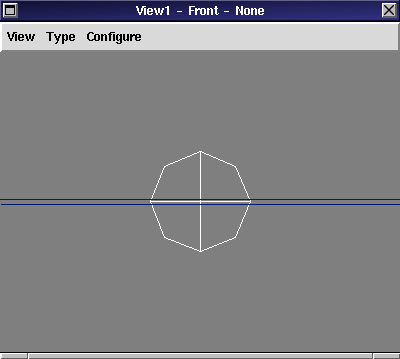
creating the sphere
Our next goal is to create the sphere.
Step 1: Click on the sphere icon in the second section of
the tool box. If you are unsure which button to choose
wait for the tool tip to appear, then browse through the
buttons until the tool tip reads "create Sphere".
Your view should now display the box and a sphere as in figure 8:
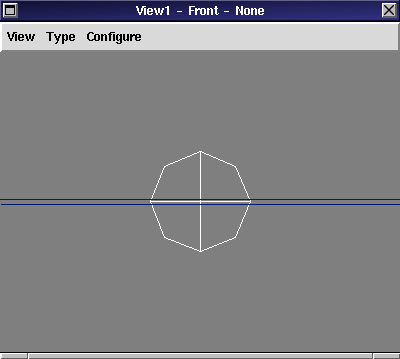
creating the sphere
As you can see the sphere is not lying on the slab but rather sticking in it. We will raise it using an interactive modeling action now.
Step 2: Click on the move icon in the tool box.
This is the leftmost button in the upper row.
Take a look at the title bar of the view window, it should read
"View1 - Front - Move".
Now click into the window drag the mouse and move the sphere upwards until
the view displays a similar image as that of figure 9:

moving the sphere